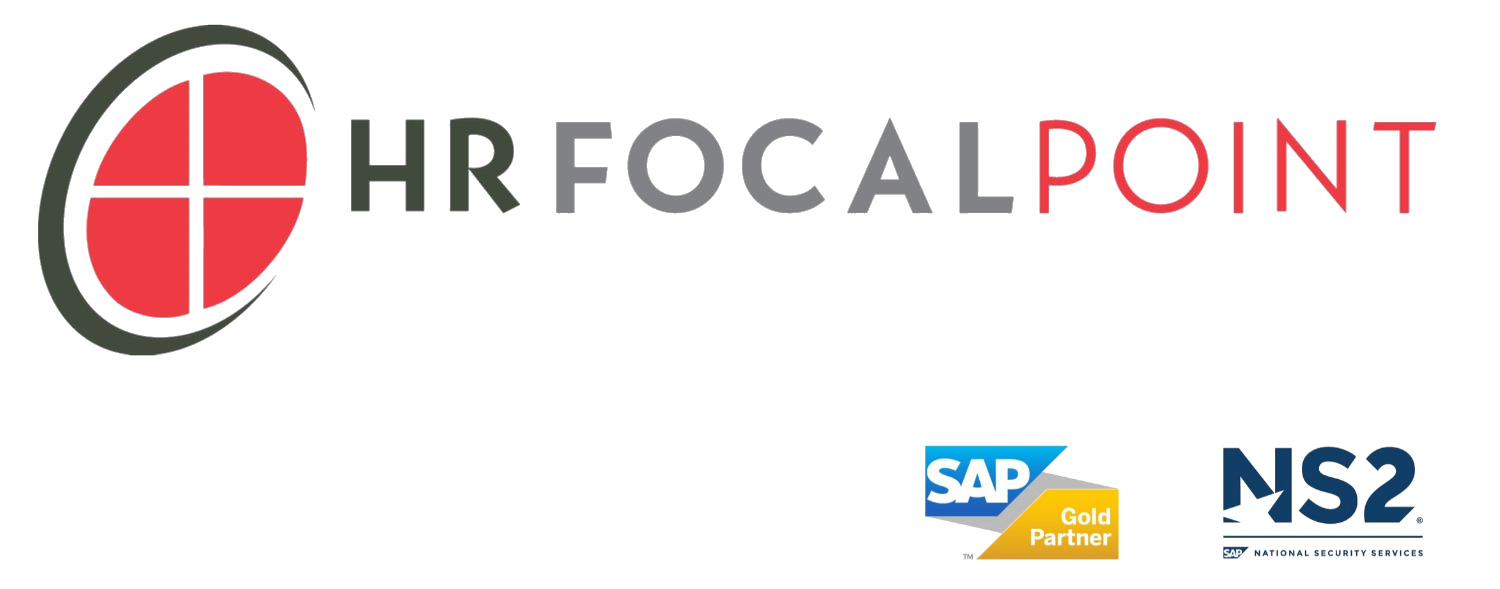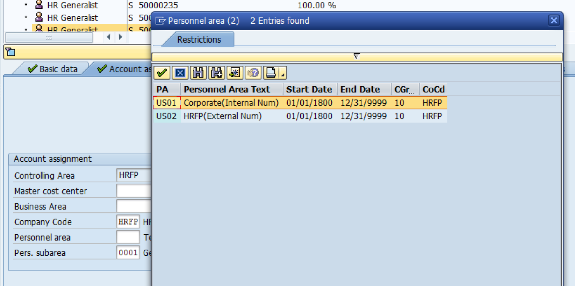SAP HCM TIP: Validity of HR Objects
January 15, 2016
The Enterprise and Personnel Structures of an SAP HCM System are the foundational structures upon which so much of the system’s functionality can be configured. It has been the case that once the structures are configured, they’re there forever. This has resulted in a great deal of caution when setting up these foundational structures because of their downstream use and because of their permanence in the system.
Up until last year, it was not possible to assign a validity date to a Personnel Area, Personnel Subarea, Employee Group or Employee Subgroup. Imagine the issues that this has caused as businesses have moved operations from one location (Personnel Area) to another location. Without the existence of Validity Dates, the now-vacant location was doomed to forever be available for selection by unsuspecting users in Personnel Administration as well as Organization Management. Likewise, as businesses changed and the types of Employee Groups and Employee Subgroups needed evolved, there was not a method by which a now-invalid Employee Group could effectively be hidden from view. This has resulted in myriad lists of Personnel Areas and Employee Groups that have had the addition of text like “DO NOT USE!” or “OBSOLETE” in glaring all caps on these data elements. While this can be an effective workaround to warn the general users against selecting an outdated element, it is certainly not foolproof or visually appealing.
In response to improvement requests submitted by customers to SAP, note 1883014 – “Validity period of HR object” was released in 2014. This note, available in support pack SAPK-60467INSAPHRRXX, provides the ability for an organization to set validity dates on the Personnel Areas, Personnel Subareas, Employee Groups and Employee Subgroups. The system then uses these validity dates to filter the input help to show these data elements based on their validity. In order to facilitate this functionality, several key configuration steps are now included. The first of these is the new switch in table T77S0 that turns on the Validity Date functionality:
Once the validity functionality is activated, the actual assignment of validity dates is maintained through a series of new tables:
T500P_DELIMIT - Validity Period of Personnel Area
T001P_DELIMIT - Validity Period of Personnel Subarea
T501_DELIMIT - Validity Period of Employee Group
T503_DELIMIT - Validity Period of Employee Subgroup
It is useful to examine this new functionality via an example:
Company HRFP has a Personnel Area TX01 that represents an office in Texas.
Until a validity date is specifically configured for the Personnel Area, the system treats it as valid from 01/01/1800 – 12/31/9999. Thus, it is available for selection when creating a Position’s Account Assignment details:
Or when manually updating a Personnel Area assignment in Personnel Administration:
Let’s imagine that as of 1/2/2015, this office was no longer in use. Through setting the validity dates on the new tables delivered in this note, this Personnel Area would no longer appear as a valid selection after 1/1/2015. Below is an example of the configuration required to change the validity date on the Personnel Area via table T500P_DELIMIT:
Once the Personnel Area is added to this table, corresponding rows are automatically added to T001P_DELIMIT, the table used to store the validity dates of Personnel Subareas:
NOTE –
The system requires that the start date is > 1/1/1800. The exact date of 1/1/1800 will not be accepted. For the purposes of our example, we will use 1/1/1900.
If the Validity date of the Personnel Area were to require another subsequent change, it must first be changed for the Personnel Subareas on T001P_DELIMIT before it is allowed on the Personnel Area table T500P_DELIMIT. Otherwise, the configuration resource will receive the following error:
Now that the Personnel Area and Subareas have been delimited, the user is no longer presented with the option to select TX01 when working in Organization Management:
Likewise, the Personnel Area is no longer available for selection in Personnel Administration:
If an Employee Group, Employee Subgroup or Personnel Area had validity dates specified in configuration, these would appear in search helps only for time periods that included their validity dates. If a user attempted to select a delimited value to assign to an Infotype with a longer validity range, the system will prompt the user with a warning:
Per SAP’s Note, the following logic is used to determine the system’s reaction:
“The system compares the validity start date and the validity end date of an object (for example, of a personnel area) with the validity start date and the validity end date of the infotype record and decides whether the assignment is permitted or not:
The assignment is permitted in the following cases:
The entire validity period of the infotype record lies within the validity period of the object.
The validity end date of the object lies within the validity period of the infotype record.
The assignment is not permitted in the following cases:
The entire validity period of the object lies outside the validity period of the infotype record.
The validity start date of the object lies within the validity period of the infotype record.”
Like any date-driven functionality in the system, it’s important to consider the ramifications of adjusting the validity dates for Enterprise and Personnel Structure objects that are already in use. Imagine in our example if the Personnel Area TX01 had employees assigned. Once delimited, these employees would be assigned to an invalid Personnel Area unless they were transferred to another Personnel Area prior to the delimit occurring. In this way, it is important that the adjustment of validity dates for existing objects be carefully planned. It is advisable that prior to delimiting a particular Enterprise or Personnel Structure object, all impacted employees be removed from assignment to the impacted object. Additionally, SAP provides a useful program for monitoring this to ensure that no one is “left behind” in an invalid assignment. Through running the program RP_PAD_CHECK_ORG_ASSIGN, a list of “orphaned” employees can be generated. In the previous example, the employee 9014 remained assigned to a delimited Personnel Area (TX01). When we run this report, we are notified of this discrepancy:
When preparing to add this exciting new functionality to an SAP HCM Implementation, it is important to check service.sap.com for all related notes and support packs. Subsequent to this note’s release, several related notes were published to correct documentation inconsistencies as well as to enable the functionality for HR Renewal. In particular, systems running Global Employment should investigate note 1949191 (Support Pack SAPK-60474INSAPHRRXX) for implementation as well.